T Wi-Fi Router Service Guide
With a simple reservation, you can enjoy Korea’s No. 1 Telco
SK Telecom’s high-speed Internet.
What is SK Telecom T Wi-Fi Router?
T Wi-Fi Router is a daily rental service to cheaply get unlimited access to data at the speed of LTE.
Additional discount benefits are provided to customers who make reservations online.
(continue to use at a maximum speed of 20Mbps)
Additional discounts are available when purchasing online.
Service steps
-

Step.1
Online purchase
-

Step.2
Visit to the roaming center
-

Step.3
Receive T Wi-Fi
-

Step.4
Use telecommunication
services in Korea -

Step.5
Return T Wi-Fi upon departure
- You can pick it up at a roaming center after purchasing it online.
Advantages of T Wi-Fi rental at SK Telecom
 Recommendation
Recommendation
You can use the services of a variety of devices such as laptops and smartphones while using unlimited data. (Continue to use at a maximum speed of 20Mbps)
-
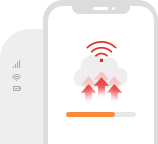
Unlimited use of data during the period of use.
(Continue to use at a maximum speed of 20Mbps) -
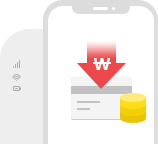
Cheap daily rental service is available.
KRW 3,300 per day
(4,400 won per day when renting from the roaming centre) -

Simultaneous connection is available for multiple users with one Wife Router.
Service Rate
- Terminal
model - URoad-LFM500
- Rental Fees
(general) - 4,400KRW / day
- Rental Fees
Discount
(online) - 3,300KRW / day (25%↓)
- Type
- LTE
- Coverage
- Nationwide
- Data/Day
- Unlimited (Continue to use at a maximum speed of 20Mbps)
Model

URoad-LFM500
Lost Fee :
KRW 100,000
- Serviceable devices
- smart phone, tablet PC, laptop etc
- Access Mode
- Wireless
- Network
- 4G LTE
- Remarks
- Concurrent access from
3 users, nationwide coverage
- ※ Rental models are subject to change.
Considerations
- If you need to extend rental period, please contact customer center (+82-2-6343-9000) after you purchase it online(skroaming.com).
- For overseas or roaming phones, please contact +82-2-6343-9000.
- If rental period has elapsed, it will be unavailable the next day, and loss fees will be automatically paid with the deposited card presented in the application process if there is no request for extension of the rental period within 5 days.
- If you return it within 30 days from the date of payment, we will refund the loss fees.
- Credit card (Credit card holder name should be same as customer name) and passport are required for deposits upon device rental. (Debit card not acceptable)
- Deposit cards that cannot be used: AMEX issued overseas, Samsung Card, Hana Card, Mobile Pay, Debit Card
- If rental period is longer than 15 days, rental fees will be automatically paid with the deposited card presented in the application process.
- When multiple people connect to one router at the same time, data may be consumed quickly.
Usage
-
Step.1
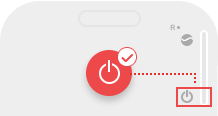
Turn T Wi-Fi on.
-
Step.2
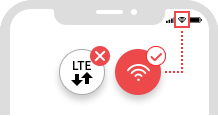
Search Wi-Fi from smart phone or laptop you want to have data service
-
Step.3
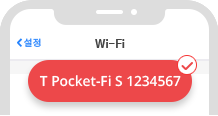
Select the searched SSID.
· For use of Uroad-SMR200: T Pocket Fi R device serial number
· For use of Uroad-LFM500: T Pocket Fi B device serial number
(Attach to the front of device)
-
Step.4
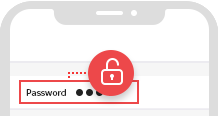
Enter the password provided upon rental
(Attach to the front of device)
-
Step.5

Access completed & Use Wi-Fi network
- Internet disconnection
-
Please check if the power turns on
If the LCD of this product is turned off, shortly press [Energy Save/Menu Button] or [Power/OK Button] to check the LCD
If the LCD does not turn on, press [Power/OK Button] for more than 3 seconds to turn on the power
If the battery is dead, charge it sufficiently before you turn on the power
Check network signal strength on LCDIf the signal strength is not displayed, it is an area without LTE signal, so please use it after moving to another area
Shortly press Reset Button to force stop, then restartRemove the battery cover, press Reset Button on the top of the body for about 10 seconds to reset
‘Reset completed’ is displayed on LCD, then the product restarts and all settings are initialized





